Powered by Blogger.
Labels
Alabaster & Shadows
(2)
Alehandra Vanhek
(3)
Alex Prihodko
(26)
Alfadesire
(4)
Alice in Love
(4)
Andy Cooper
(14)
Angelica S. Art
(1)
Angie's CT Tags
(12)
Animated
(3)
Ann Fesenko
(1)
Anna Liwanag
(1)
Annie
(2)
Arthur Crowe
(11)
Asian Beauty
(1)
Ayumi K.
(1)
Bad Easter Collab
(1)
BamBam
(1)
Barbara Jensen
(1)
Blue Bay
(4)
Butterfly
(2)
Cano Tubes
(1)
Caron Vinson
(1)
CDO
(11)
Célinart Pinup
(1)
Chester Ocampo
(1)
ChrisPastel
(1)
Collab S&Co.
(12)
Cris Ortega
(2)
CT
(60)
CT Arizona
(1)
CT by QTags by Suzie Q
(41)
CT Digi
(1)
CT Forum Set
(2)
CT iRock
(9)
CT Numee
(6)
CT Tag
(110)
CT Tutorial
(43)
CT TUTORIAL -
(5)
CT TUTORIAL - ELEGANT BEAUTY PTU
(2)
CU
(2)
CU Panda
(1)
CU Titoo
(1)
Dance In The Rain
(1)
Danny Lee
(30)
Dark Girl
(2)
DAYDREAMIN PTU
(1)
Dean Yeagle
(1)
Dee-Gee Creations
(7)
Deep'sDesignz
(1)
Derzi
(1)
Design by Joan
(1)
Di_Halim
(7)
Disco_Science
(1)
Divine Cygnet
(4)
DREAMIN OF YOU PTU
(1)
Dress White
(1)
Dunart CT Tag
(19)
Easter
(4)
Easter Paradise
(2)
Elegance Collab
(1)
Elias Chatzoudis
(7)
Elli`s Creations
(6)
Ellie Milk
(2)
Enamorte
(7)
Eugene Rzhevskii
(2)
FAN FREEBIE
(2)
FB Freebie
(2)
FiFi's Creative Designs
(35)
Five O'clock
(1)
Flutter
(6)
Freebie
(4)
Frostine
(3)
Funky Sweet Desings tutorial
(10)
Genea's Stuff
(24)
Gigi
(7)
Hoot
(2)
Ishika Chowdhury Creations
(1)
Ismael Rac
(2)
Jabber Love
(3)
Jade Creations
(7)
Jennifer Janesko
(1)
Jose Cano
(5)
Keith Garvey
(3)
KIMMIE'S CT
(1)
kit
(2)
Lady Mishka
(1)
LadyDeath's Designs
(13)
Lisa's Stuff
(9)
love
(1)
Love Day
(1)
Lucky
(2)
Martin Abel
(1)
MEOW BABY PTU
(1)
Millie's Psp Madness
(3)
Mimosa
(2)
Misticheskaya
(14)
My Angel
(3)
My Way Collab
(2)
New Year
(2)
ole irish charm
(4)
ONLY IN PARIS PTU
(1)
Pandora-Creations
(5)
Pandora-Creations Freebie
(2)
Pastel Provence
(3)
Perry Designz
(2)
PFD
(58)
Pics for Design
(67)
pink
(1)
Pink Lagoon
(2)
PinUp Toons
(2)
Pirate
(2)
Pixie Lullaby
(2)
PO-Concept
(155)
Pop the Cork
(5)
Princesas Place Tutorials
(7)
PRINCESS BLUU PTU
(1)
Princess Collab
(3)
PTU
(52)
PTU Cats Lover
(3)
PTU Cheri Cherry
(2)
PTU Day Dream
(2)
ptu hoot hoot
(3)
PTU Hop Alice
(1)
PTU Kit
(10)
PTU Lighthouse Dreams
(4)
PTU Mermaid Song
(1)
PTU My Elegance
(1)
PTU Pastel Provence
(2)
PTU Pirate
(1)
PTU Princess
(2)
PTU Timida Sirena
(2)
PTU Tutorial
(13)
PTU Vintage'esk Dreamin
(4)
RJ/Dazzariffic
(2)
Robyne's Elegant Designs
(9)
Romance Grafik Dreams
(26)
S&Co
(66)
Sandra's Slammin Tutorials
(33)
Scarlet Gothica
(2)
Scraps N Company
(127)
smile
(2)
Snags
(15)
Snowbunny
(3)
So Paris
(4)
Spazzd Art
(1)
Spellbinding Tags
(12)
Steampunk Airship Regatta
(3)
Steampunk Fiction
(2)
Tammy's Welt
(2)
Ted Hammond
(1)
Templates by Robyne'
(2)
The Hunter
(20)
Timeline Cover
(7)
Trinita
(5)
TutSations by Callie
(6)
UNDER THE BOARDWALK PTU
(1)
Verano Turquoise
(2)
Verymany
(20)
Vi Nina
(1)
Wild West
(2)
Winter
(2)
Zindy
(1)
Zlata M
(14)
Followers
WELCOME
We hope you'll like all our tags and tuts and wish you enjoy it :)
Anytime you can go and see what's going around on the Facebook fan page.
Feel free to ask to join our Facebook fan group to get fresh news
and freebies.
Wednesday, April 2, 2014
Tutorial for PTU kit Tender Touch of Pink
*click image to view full size*
This tutorial was written by me on March 29, 2014.
Both the tag and the tutorial are purely my own work,
and any similarities to anyone else's creations are purely coincidental.
I use Photoshop Elements 5, which is NOT the most updated version, so you may have a quicker way to do things. I don't have any fancy plug-ins or flashy extras. My way of making this tag is certainly NOT the only way, nor is it the best. I only offer ONE way to create a tag.
Some knowledge of Photoshop (any version) is assumed and required for understanding this tutorial.
Here we go!
Tube: Pink Life by Arthur Crowe HERE
Font: AR Decode
File - New - 650 x 650 / 200 ppi - Rename - Layer 0 - Hide
Open Mask 108 - use Magic Wand to select black background -
Edit - Cut - Set opacity to 50 - resize by about 25%
Open element 38 - c/p as new layer - reposition slightly to down and to the right
Duplicate layer - reposition to top left corner - resize by about half
Open element 98 - c/p as new layer - resize to fit canvas from top to bottom -
rotate 90° - reposition to the top of the canvas
Open element 60 - c/p as new layer - resize bigger by about 25% -
reposition to bottom center of canvas
Open tube (Pink Life) - c/p as new layer - reposition to bottom center (to appear as if tube is laying on pillow) - resize to fit
Hide all layers except tube layer - in Special Effects window, add Drop Shadow -
Layer - Layer Style - Style Settings -
Change the opacity slider to 100
Un-hide all other layers
(Should be a shadow under tube layer)
Open element 94 - c/p as new layer - resize by about half -
reposition layer behind tube and cushion
Open element 51 - c/p as new layer - resize by about 75%-
reposition layer between tube and cushion-
reposition to the bottom and slightly to the right
Open element 15 - c/p as new layer - resize by about 50% -
reposition layer between tube and cushion -
reposition to the bottom and slightly to the left
Open element 14 - c/p as new layer - resize by about 75% -
reposition to the right and slightly down - rotate by about 20°
Open element 27 - c/p as new layer - resize by about half -
Layer - Rotate - Flip Layer Horizontal -
reposition to the bottom and slightly to the left - rotate slightly to the right
Open element 106 - c/p as new layer - resize by about 25% -
reposition to the bottom center - rotate about 90°
Open element 7 - c/p as new layer - resize by about 80% -
Image - Rotate - Flip Layer Horizontal -
reposition layer behind bouquet layer
reposition to the bottom center (hidden partially behind previous layer)
Open element 2 - c/p as new layer - resize by about 75% -
reposition to the bottom center and slightly to the right
reposition layer behind previous layer
Open element 27 - c/p as new layer - resize by about 25% -
reposition to the bottom and slightly to the right -
reposition layer behind tube and glass layers
Open element 61 - c/p as new layer - resize by about half -
reposition to the lower right side and slightly above previous layer-
reposition layer beneath previous layer
Open element 40 - c/p as new layer - resize by about half -
reposition to lower right side and slightly above previous layer -
reposition layer beneath previous layer
Open element 45 - c/p as new layer - resize by about 25% -
rotate about 30° to the right - reposition to lower left -
reposition layer beneath all flower layers-
Duplicate layer - resize by another 25% -
rotate about 60° to the left -
reposition to the lower right, beneath flowers
Open element 8 - c/p as new layer - move up and to the right slightly -
reposition layer to under tiger layer
Duplicate layer -
Image - Rotate - Flip Layer Horizontal -
Rotate slightly to left - move slightly to the left
Open element 3 - c/p as new layer - resize by about 50% -
move to top left corner - rotate slightly to the right
Open element 4 - c/p as new layer - resize by about 50% -
move to upper right side
Open element 5 - c/p as new layer - resize by about 50% -
move to lower left side
Hide layer 0, mask, fireworks, and frame - Merge visible
Duplicate layer
Filter - Blur - Gaussian Blur 3.0 - Okay
Change blend mode to screen - Change opacity to 50
Merge down
Enhance - Auto Sharpen
Special Effects - Photo Effects -
Drop Shadow
Crop frame back down to original size (I use layer 0 as a template for the right size)
Delete Layer 0
Special Effects - Photo Effects -
Drop Shadow
Crop frame back down to original size (I use layer 0 as a template for the right size)
Delete Layer 0
New text layer - color #fe01a2 - size 30 - type name - reposition to bottom right -
rotate to the left slightly
In Artwork and Effects window, go to Text tab
Outline - Apply
Libellés :Arthur Crowe,PTU Tutorial
Subscribe to:
Post Comments
(Atom)
Search
Blog Archive
-
▼
2014
(328)
-
▼
April
(75)
- Pirate Tutorial
- Cheri Cherry
- CT PTU TUT for the Pirate scrap kit, by Robyne'!
- Elegance
- Elegance within simplicity CT fot PO-Concept
- Elegance never fades ct for PO-Concept by Tessa
- "Black Pearl" CT tag and PTU tutorial for PO-Concept
- CT Tags and Snags for P.O.Concept with kit "Lighth...
- CT Tags and Snags for P.O.Concept with kit "Elegance"
- CT Tags and Snags for P.O. Concept with kit " Merm...
- CT Timeline Set and Snags for P.O.Concept with kit...
- CT Tag Kit '' Smile''
- Easter Paradise
- "Hoot Hoot" CT tag and PTU tutorial for PO-Concept
- Cheri Cherry Tutorial
- PERFECT ASS
- Pastel Provence
- CT Tag with Smile
- My Elegance Tutorial
- Pastel Provence Tutorial
- SUMMER TUT 8
- CT tag using the awesome scrapkit by Peony can ...
- Beach Fun
- Surprise Eggs
- CT Tutorial *Brianna's Wistful Heart*
- JBG Seadream Snags
- Lighthouse Dreams Tutorial
- "Suprise Eggs" CT PTU tutorial for PO-Concept
- AD CT Tags and Snags for P.O.Concept with kit "Gar...
- AD CT Tags and Snags for P.O.Concept with kit "Fiz...
- AD CT Tags and Snags for P.O.Concept with kit "Hop...
- CT PTU TUT for the Smile kit, with a matching temp...
- Hop Alice Tutorial
- Mermaid Song Tutorial
- Surprise Eggs
- CT Tag Kit '' Hoot Hoot''
- Hoot Hoot Tutorial
- AD CT Tags and Snags for P.O.Concept with kit "Blu...
- Beautiful Summer
- CT PTU TUT and Template for Hoot Hoot!
- THE OWL TAMER
- Butterfly
- CT Tags and Snags for P.O.Concept with kit "Surpri...
- CT Tutorial *Easter Bunny*
- CT Tag with Bad Easter Collab
- Blue Alice CT Tutorial
- Pixie Lullaby
- "Castle in the Air" PTU CT
- AD CT Tags and Snags for P.O.Concept with Exclusiv...
- AD CT Tags and Snags for P.O.Concept with Exclusiv...
- Blue Lagon
- CT Forum Set "Hop Alice"
- SUMMER TUT 1
- Tag and Snags with Mimosa Kit
- Tag with Mimosa Kit
- Tag and Snags w Blue Bay Kit
- Butterfly
- Pixie Lullaby
- CT PTU TUT for Five O'clock - by Robyne!
- Pastel Provence
- CT Tutorial "Bad Girl"
- CT Tag Kit '' Blue Bay''
- CT Tag Kit '' Steampunk Airship Regatta''
- CT Tag Kit '' Pink Lagoon''
- CT Tag Kit '' Fairy''
- CT Tag Kit'' Verano Turquise''
- Blue Bay Beauty
- CT PTU TUT for Dark Girl, by Robyne's Elegant Desi...
- Tin Steampunk Airship Regatta Snags
- Elias Airship Regatta Snags
- CT Tutorial "Steampink Girl"
- Butterfly Tutorial
- Tutorial for PTU kit Tender Touch of Pink
- Cluster Frame Freebie made with freebie kit "Eggpo...
- CT PTU TUT for Butterfly!
-
▼
April
(75)


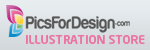









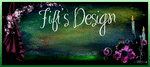











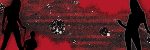




0 commentaires:
Post a Comment